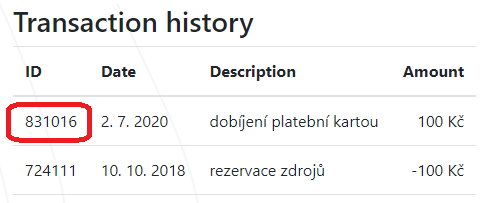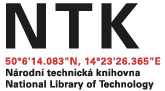Complaints Procedure
- Fill out the appropriate online complaint form below (or the paper version), based on the nature of your complaint.
- Enclose the following documents:
- Incorrectly printed or copied pages
- Statement from your financial account with the incorrect item(s) highlighted
The library will process each complaint procedure within 15 days. For information about the status of your complaint, ask library staff in person at the Information Desk (ground floor) or at the Central Services Desk (second floor), or contact us via email.
Complaints for Self-Service Print/Scan/Copy Services
Sample print/scan/copy complaints:
- Problems with operating the self-service print/scan/copy machines
- Print/scan/copy machines that are out of service (i.e., technical difficulties which could not be fixed immediately)
- Items which were printed or copied incorrectly
- Wrinkled or torn paper
- Lack of toner
- Obvious problems with color
Complaints for Rentals
Sample rental complaints:
- Difference between the fee for a rental on the date it was reserved and the actual amount charged on your financial account
- Problems entering a study room/carrel you have reserved
- Additionally-ordered equipment is not present or such equipment has been damaged or is not functioning properly (in these cases, please report problems as soon as you can to the library service team)
Financial Account Complaints
Sample financial account complaint:
- Discrepancy in the total balance on your financial account
Where to Find...
- Number is on the sticker under the display, in the format: MFZ###.
- Log in to My account in the top right corner of techlib.cz/en and choose Printing system.
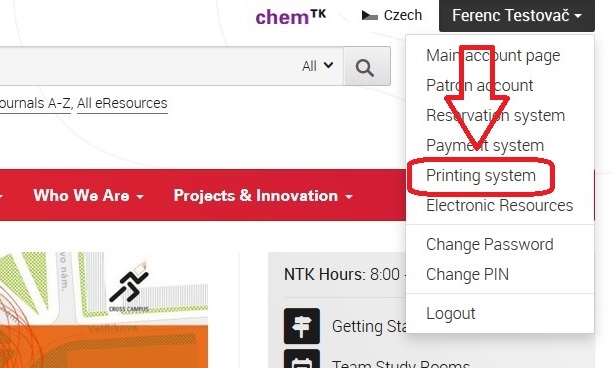
- Log in to YSoft SafeQ.
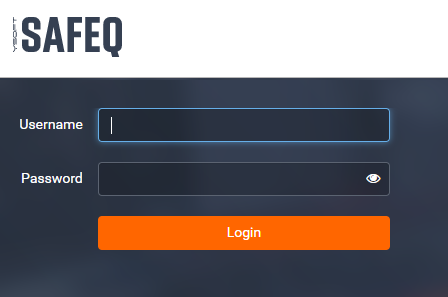
- Choose Printed.
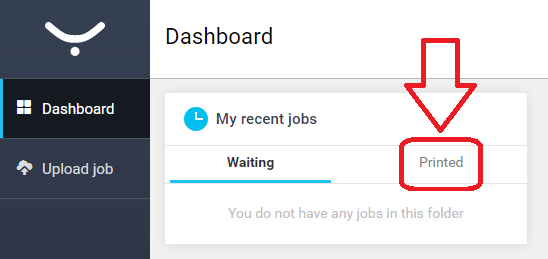
- Date and time of problem.
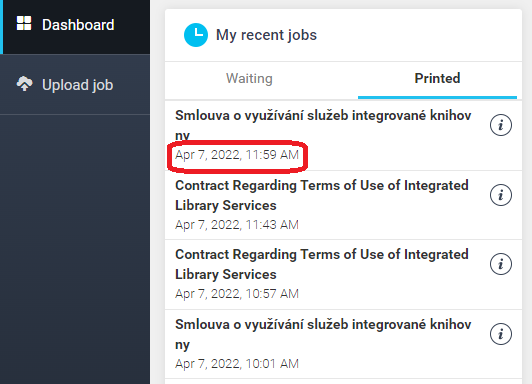
- Log in to My account in the top right corner of techlib.cz/en and choose Printing system.
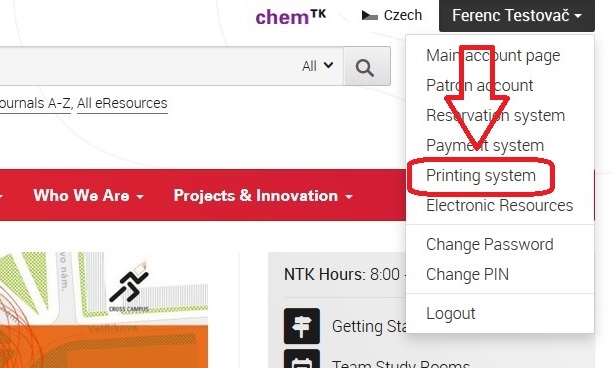
- Log in to YSoft SafeQ.
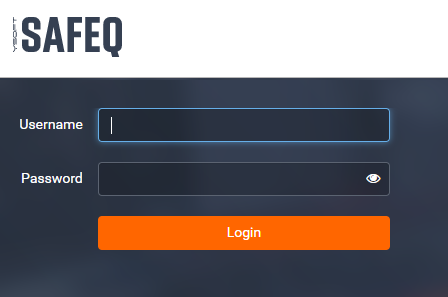
- Choose Printed.
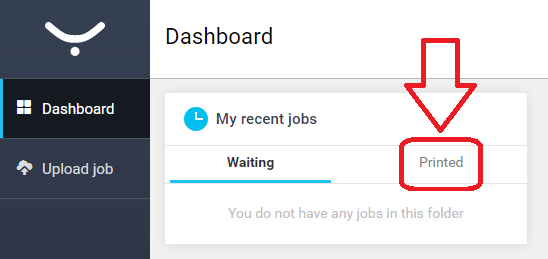
- Click the letter "i" to display job information.
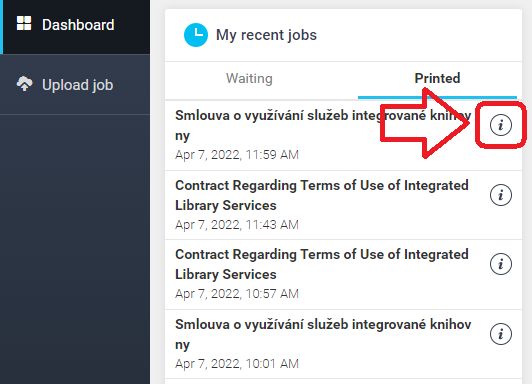
- Task number (ID) is in Advanced info.
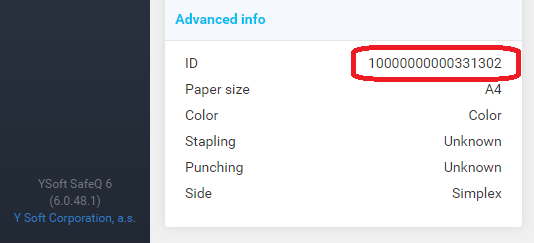
- Log in to My account in the top right corner of techlib.cz/en and choose Reservation system.
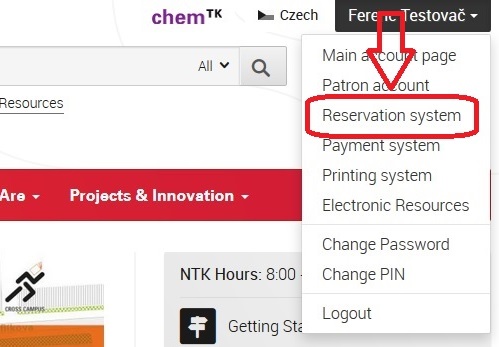
- Choose Seznam rezervací/Reservation List.
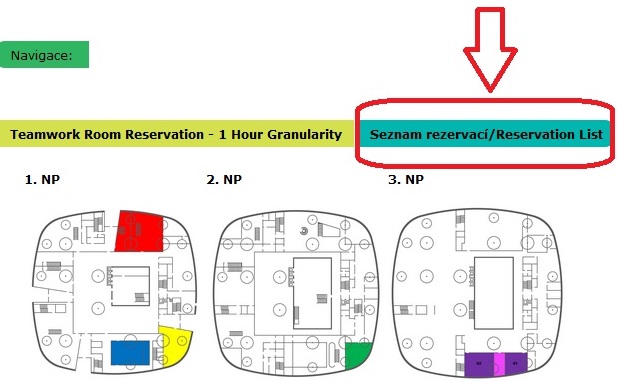
- Booking number can be found in the left column.
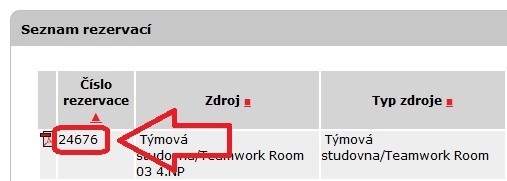
- Log in to My account in the top right corner of techlib.cz/en and choose Reservation system.
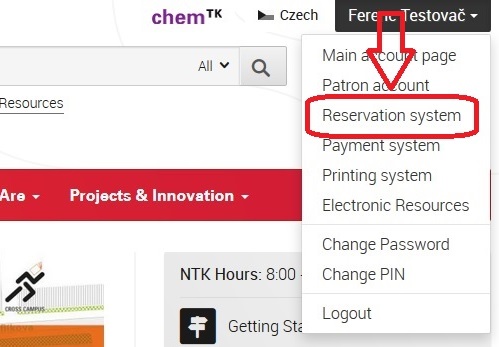
- Choose Seznam rezervací/Reservation List.
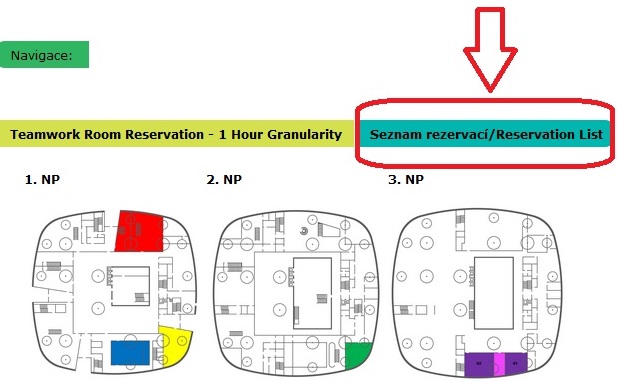
- Date and time when you booked your room.
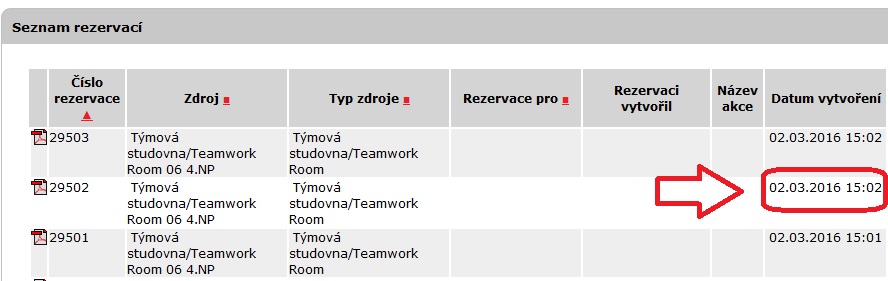
- Log in to My account in the top right corner of techlib.cz/en and choose Payment system.
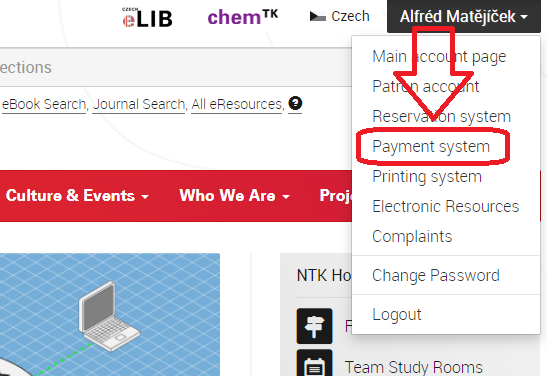
- Select Transaction history.
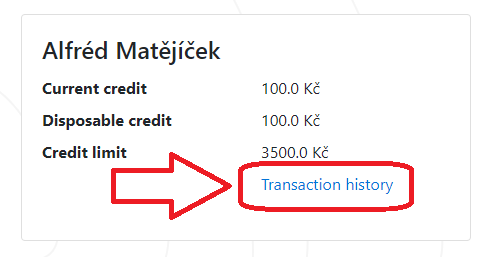
- Transaction number can be found in the column ID.