Print, Copy, Scan
Self-service print/scan/copy machines are located on each floor. Might you want to use them, please register with the library.
If you are not a registered library patron, you can no longer print/scan/copy in the library.
The service is available one hour after the registration or its renewal.
Alternatively, you might use our reprographic services.
To Use Print/Scan/Copy Machines, You'll Need:
- Your customer card
- Minimum 15 CZK on your financial account
- A sufficient balance to cover anticipated cost of your printing/copying (use the price list to calculate the cost)
Fees in CZK
Scanning is free of charge. However, might you want to use print/scan/copy machines, minimum balance of 15 CZK on your financial account is required.
For printing/copying, minimum balance of 15 CZK on your financial account is required + additionally, a sufficient balance to cover anticipated cost of your printing/copying.
| Size | Black and white (CZK) |
Color (CZK) |
| Single-sided A4 | 1.80 | 5 |
| Double-sided A4 | 3.60 | 10 |
| Single-sided A3 | 3.60 | 10 |
| Double-sided A3 | 7.20 | 20 |
Detailed Instructions
Change the control box and control display interfaces language by clicking on the globe icon as shown on the photo below unless you prefer processing in Czech.
To Copy
- Put the document you wish to copy on the glass (below the cover of the printer) or into the feeder.
- From the main menu, choose „Copy“.
- Customize copy settings for your needs. If you are unsure about anything, ask any of our librarians for help.
- Press „Start“.
- The „house“ icon at the bottom left corner returns you to the main menu. If you wish to log out, press the „door“ icon or use your card (same as you did when logging in).
To Print
Printing From Your Own Device
To set up printing from your own device, you need to install NTK printers on your laptop/tablet. You also need your device to be connected to the NTK-Simple WiFi.
Notice: Printing from mobile devices and tablets isn't possible.
Printing Using the Public Computers
To print your prepared documents using the public computers (terminals), please refer to the instructions.
Printing From the External Memory
Notice: External storage media with the FAT32 file system can be used on the Self-service print/scan/copy machine (printer); others are not supported. At the same time, we cannot guarantee your file will be printed correctly when printing from a USB device (characters may be misprinted). If you want to ensure error-free printing, use either your own computer or one of the public computers where you can also print from an external memory.
- Log in to the Self-service print/scan/copy machine (printer) using your customer card.
- From the main menu, choose „Print from external memory“.
- Connect your external memory disc to the USB port (on the right side of the printer).
- Choose the document you want to print.
- See your pages preview and modify print settings.
Notice: The default setting is Full Color printing.
- Press „Start“.
- The „house“ icon at the bottom left corner returns you to the main menu. If you wish to log out, press the „door“ icon or use your card (same as you did when logging in).
Prepared documents are printed automatically after you log in the printer. If you wish to log out, press the „door“ icon or use your card (same as you did when logging in).
If you do not want to print all prepared documents but only selected ones, simply uncheck the „Print all“ option at the bottom of the screen before logging in.
To Scan
- Put the document you wish to scan on the glass (below the cover of the printer) or into the feeder.
- From the main menu, choose „Scan“.
- Choose if you wish to save the result to your home directory or if you want to email it to yourself. Note: All tasks will be executed immediately after choosing them.
- It is possible to black out selected parts of a text. Select (the question mark) „help“ to find out how to do it.
- The „house“ icon at the bottom left corner returns you to the main menu. If you wish to log out, press the „door“ icon or use your card (same as you did when logging in).
Contact
(+420) 232 002 535
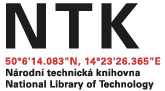

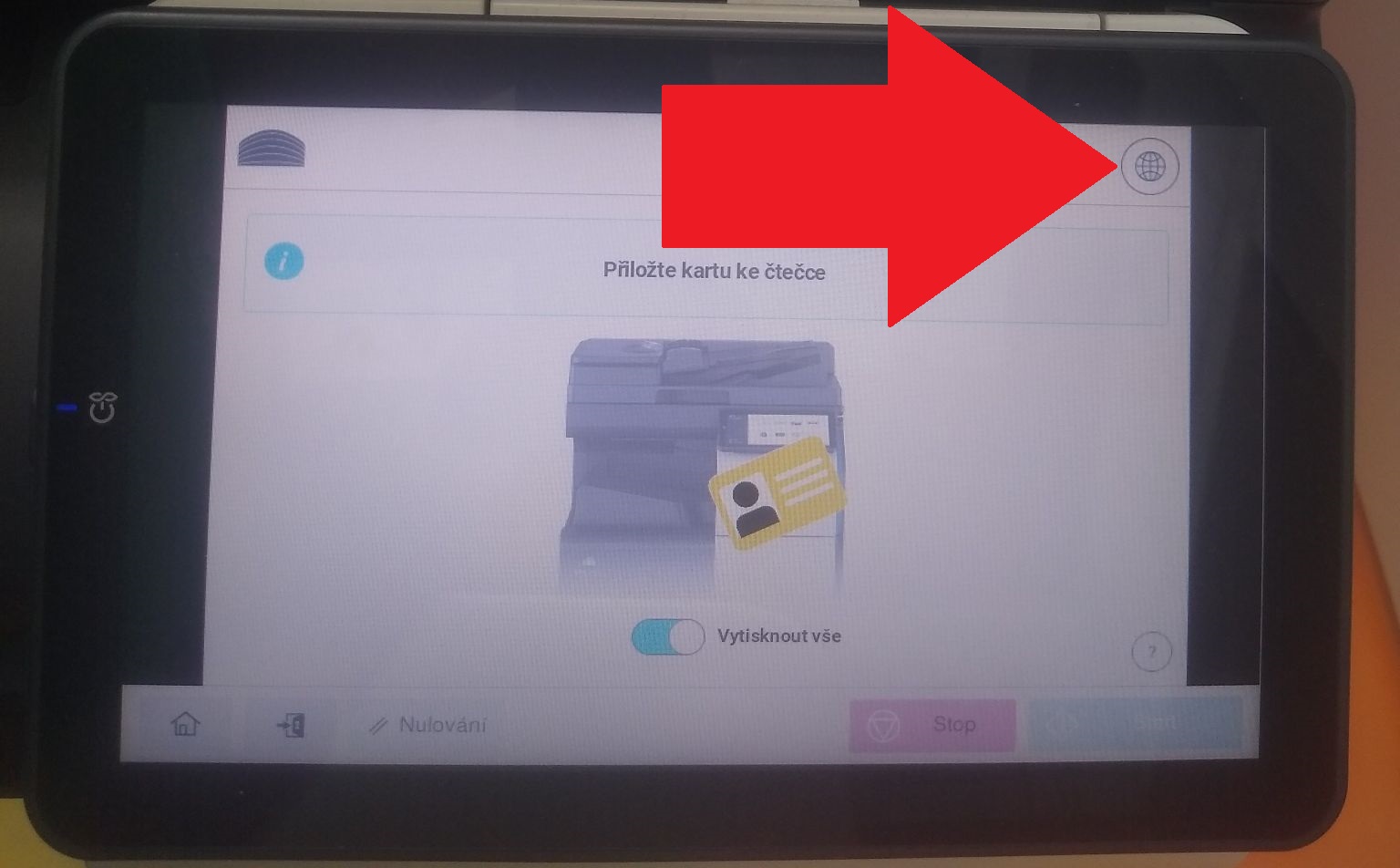
 Add money to your account online
Add money to your account online